By Dan Moren
October 23, 2023 6:24 AM PT
Quick Tip: macOS Sonoma/iOS 17’s AutoFill everywhere is a lifesaver
One of the interesting things about Apple’s big yearly platform updates is that the features that are big and flashy often aren’t the ones that make the biggest difference.
After several weeks of using the updates, you start to get into a bit of a rhythm, which means figuring out what actually changes the way you use your devices.
For me, one of the best new features of iOS/iPadOS 17 and macOS Sonoma is a small one, squirreled away in a contextual menu: AutoFill.
Of course, AutoFill has been around forever. In Safari, it’s what lets you fill out forms with saved information so you don’t end up typing your address or credit card information a billion times. It also works with your stored passwords, letting you pop those in as well.
But the web is imperfect, and sometimes AutoFill just doesn’t work quite right: fields aren’t correctly defined and the information doesn’t get put in. What to do?
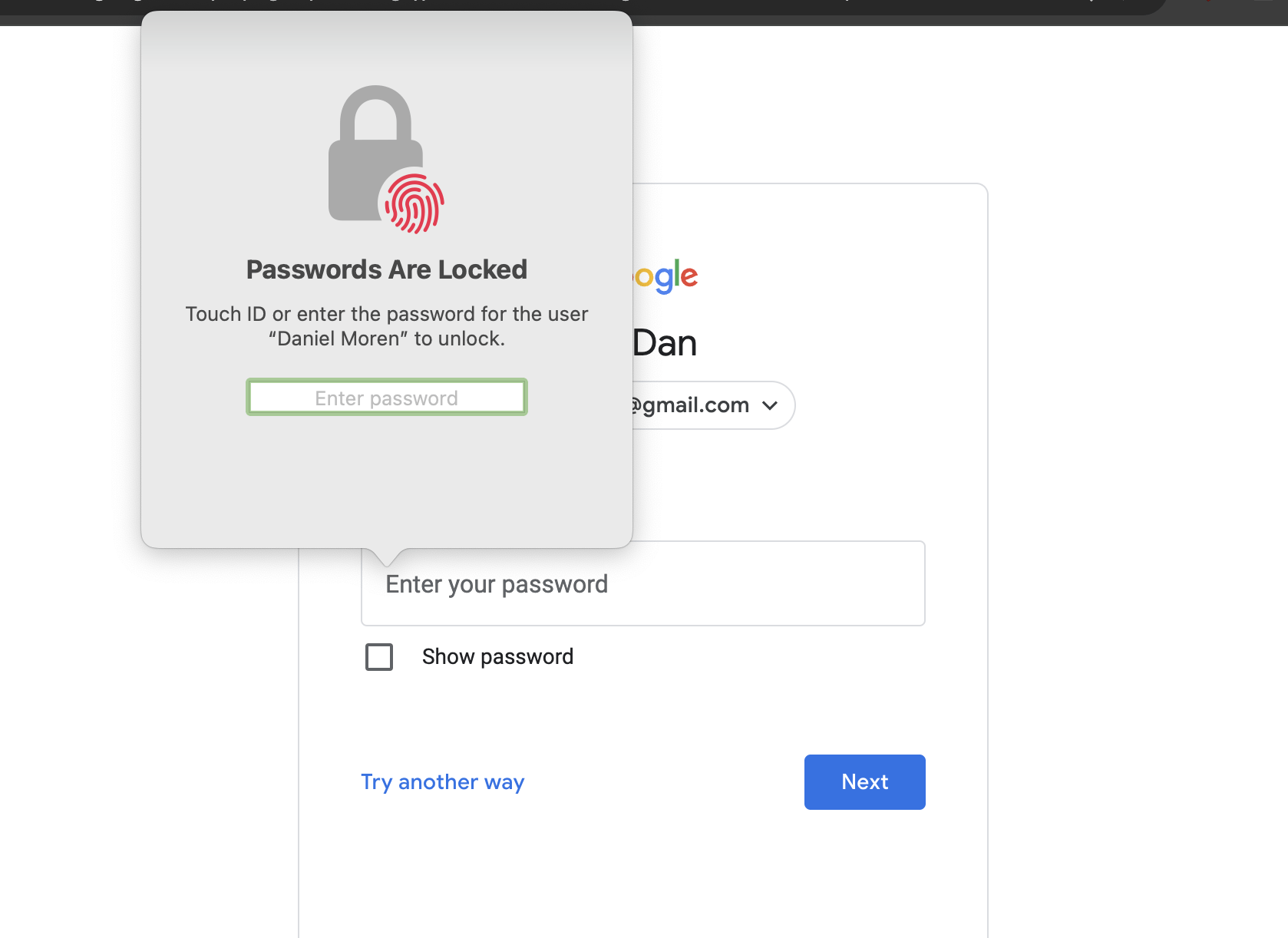
In a very clever move, Apple has introduced essentially a manual mode for AutoFill. You’re no longer dependent on Safari recognizing that, yes, these are fields where you can put your address in. Instead, anywhere that you can enter text—and not just in Safari, but anywhere, in any app—bring up the contextual menu by right/two-finger/control clicking on the Mac or tapping and holding on iOS/iPadOS, and then go to the new AutoFill submenu. From there choose Contact or Passwords, depending on what info you want to bring up, and you can have it drop that info right into the form.
If you choose Passwords, you’ll get a window asking you to authenticate with biometrics or your password/passcode; once you do, you’ll have access to all your passwords in a searchable list. (And the system will offer up the one it thinks you want at the top.) Select any credential and it’ll be automatically filled into the text field for you. This works not just with your password, but with your username or two-factor code.1

This has been a lifesaver for me on sites (and in apps) where the password field isn’t correctly recognized. Instead of having to regularly go to the Passwords section of Settings/System Settings, find the password, copy it, switch back to the app and paste it, I can access that all from within the app.
Even better, because it works anywhere on the system, it means that in my secondary browser on the Mac (Chrome), where I don’t save my credentials, I can now easily access all my passwords.
The fact that this works on iOS and iPadOS is even better; at least on the Mac it’s only a minor pain to switch back and forth between apps; on iOS, it’s a far more laborious process.
What I appreciate most of all about this feature is the self-awareness behind it. It’s essentially Apple admitting that sometimes its technology doesn’t know best, and puts the power back in the hands of users—and in doing so, it makes a great feature even better. Frankly, that’s an approach I’d like to see the company take in more places.
- I don’t believe it works with passkeys, as they are not text that you can just fill in. ↩
[Dan Moren is the East Coast Bureau Chief of Six Colors. You can find him on Mastodon at @dmoren@zeppelin.flights or reach him by email at dan@sixcolors.com. His latest novel, the supernatural detective story All Souls Lost, is out now.]
If you appreciate articles like this one, support us by becoming a Six Colors subscriber. Subscribers get access to an exclusive podcast, members-only stories, and a special community.

