By Dan Moren
November 16, 2015 10:37 AM PT
Screens Express speeds remote troubleshooting, for a price
Note: This story has not been updated for several years.
I really love Screens, Edovia’s excellent screen-sharing app for the Mac and iOS. But this weekend, as I was helping my mom with her Photos problem, I realized it would be handy to set up an easy way to do screen-sharing so I could troubleshoot from far away.
And so shame on me for not knowing that the fine folks at Edovia have come up with a simple app for just this purpose. Screens Express is for those of us who often help friends and family out with their tech problems. Screen-sharing has been built into OS X for a long time now, but Screens Express makes it easy to do all the little fiddly bits of configuration that might otherwise get in the way.
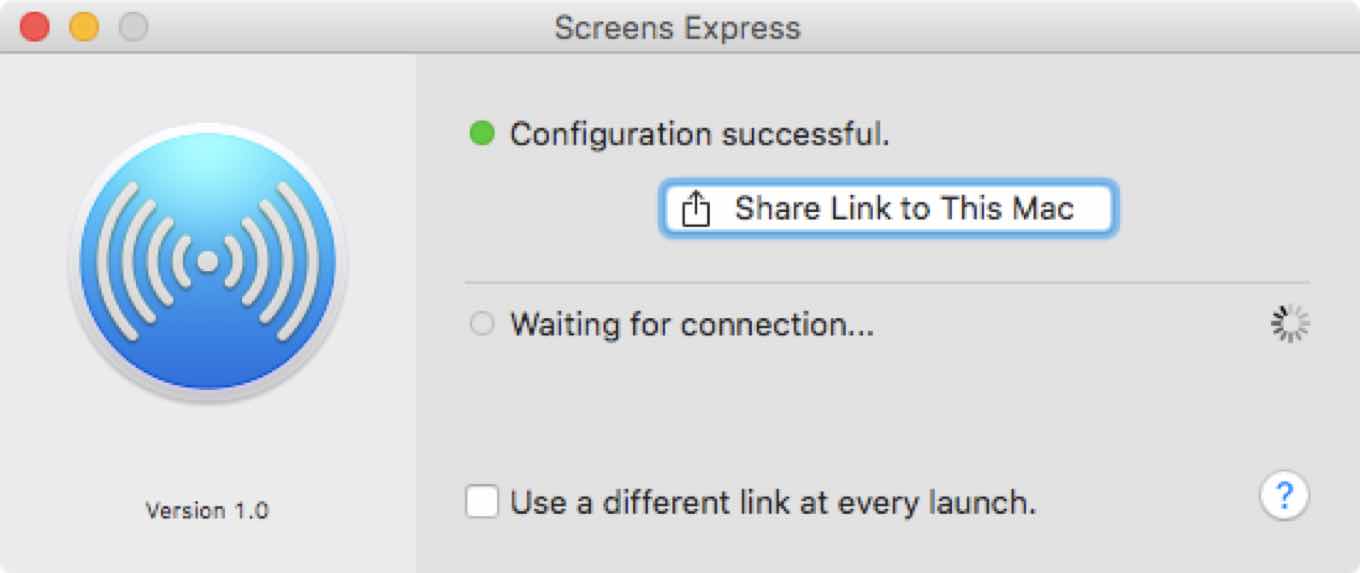
Essentially, once you’ve launched the app, you can share a link (which if you prefer, can be a different link every session) that lets someone remotely log in to your computer. Screens Express handles port forwarding1 and all that jazz, while keeping control in the hands of the user.
Now, there are some catches: for one, the app requires jumping through a few hoops to set up. It’s not in the Mac App Store, so that requires both that the user find it, download it, and install it. Depending on the Gatekeeper settings of the computer it’s installed on, even opening it may require an extra step or two. It also requires an administrator password, which the user may not have, depending on their machine’s configuration. Finally, perhaps the biggest impediment, the link opens only in Screens for Mac–you can’t just use OS X’s built-in screensharing app instead. So though Screens Express is a free download, in order to really use it, you’re going to need to shell out $30 for the Screens client, if you don’t already own it.
To Edovia’s credit, it provides a solid walkthrough of the setup process on its site, complete with screenshots, as well as an easy form for searching for port-forwarding instructions for different models and brands of routers.
I did not actually end up setting up Screens Express for my mom; I took an alternate route and logged her into myScreens Connect account, which means that I can connect to her computer without her having to do any sort of configuration. That obviously isn’t always the ideal case, so for other situations, Screens Express might be a better solution, as long as you own Screens for Mac already.
- Assuming your router supports automatic port mapping technologies, like UPnP and NAT-PMP. ↩
[Dan Moren is the East Coast Bureau Chief of Six Colors. You can find him on Mastodon at @dmoren@zeppelin.flights or reach him by email at dan@sixcolors.com. His latest novel, the supernatural detective story All Souls Lost, is out now.]
If you appreciate articles like this one, support us by becoming a Six Colors subscriber. Subscribers get access to an exclusive podcast, members-only stories, and a special community.

