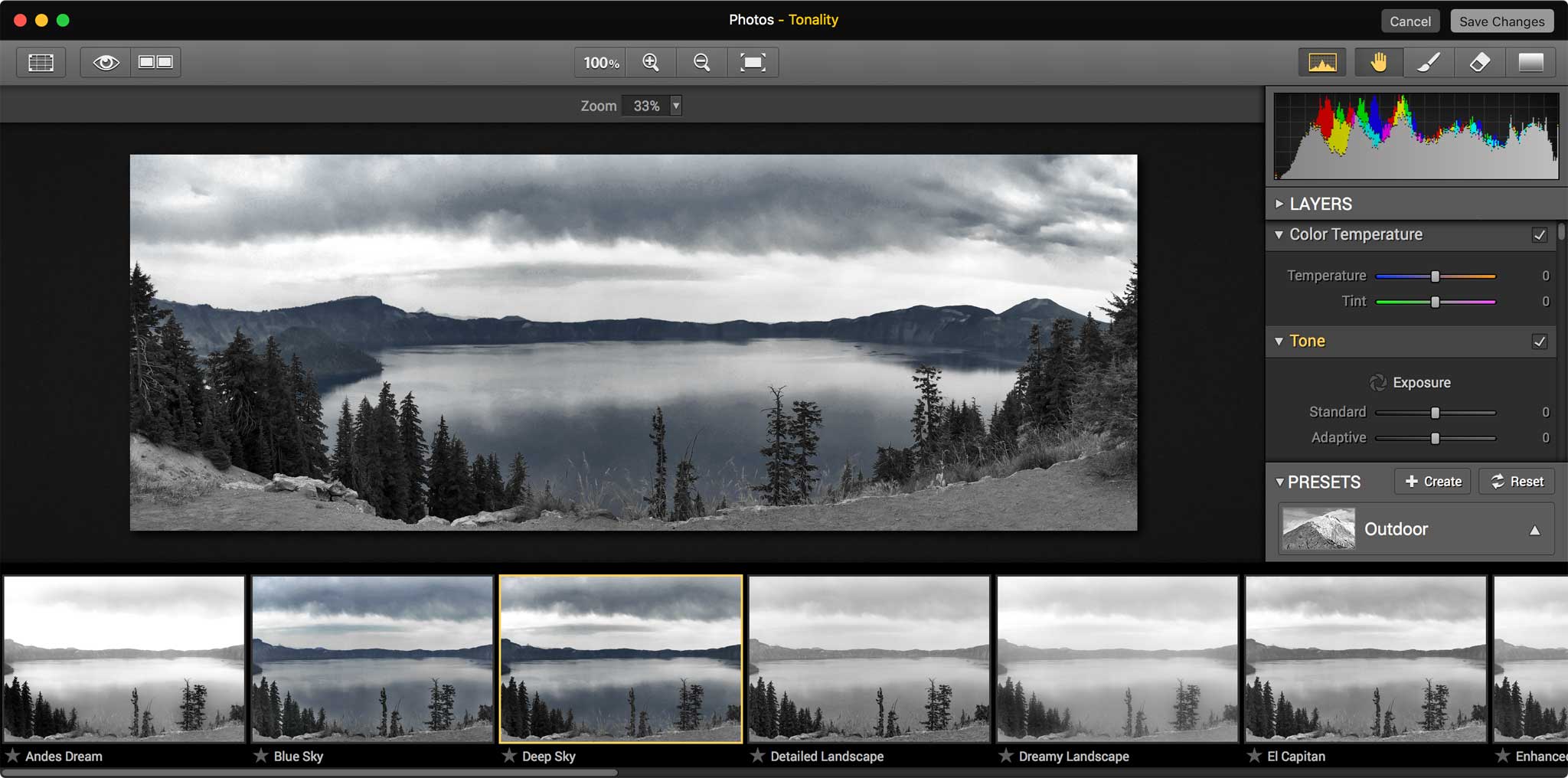
By Jason Snell
October 2, 2015 9:26 AM PT
Photo Extensions come to Photos 1.1
Note: This story has not been updated for several years.
One of the banner new features in Photos for Mac 1.1, part of the El Capitan update, is support for editing extensions. Now that El Capitan is in the wild, so are some editing extensions. I loaded up five: MacPhun’s $15 Noiseless, $15 Snapheal, and $18 Tonality; the free BeFunky Express; and a beta version of a forthcoming update to Pixelmator.

To activate an extension, you need to enter editing mode in Photos and click on the new Extensions item, which sits below the six existing menu items at the right side of the screen. The first time you click, you’ll see no Extensions—to add them, you need to choose More, which launches the System Preferences app and opens the Photos pane. Check the boxes next to the extensions you want to display in the Extensions menu in Photos, then quit. At this point, all of the checked items will be available in the Extensions drop-down menu in Photos’ editing mode. Once you select one, that extension’s interface appears inside of the Photos editing window until you click Cancel or Save Changes.

Like the built-in editing tools, you can actually stack multiple extensions while editing a photo, so you can combine third-party editing extensions with Apple’s own tools to get exactly the image that you want to see. However, each extension edits a “burned-in” version of your photo, so you can’t edit a photo with three extensions and then go back and turn off the first of the extensions. Instead, you’d need to revert back to the original photo (which is always retained by Photos) and start again from the beginning. You can also use the editing tools built in to Photos on images that have already been edited by an Extension, so you can really mix and match. You just don’t get the always-undoable, always-editable flexibility you get when you stick entirely to the native editing tools in Photos.
The three MacPhun extensions come along with their existing standalone apps, which all strike me as one-trick ponies: You launch the app, open an image, edit it, and save the image back out. This strikes me as being the perfect use for a Photos extension, since these aren’t so much apps as filters stuck into app wrappers because they don’t have anywhere else to go. I was able to remove noise from a dark image with Noiseless and then convert it into a striking black-and-white image with Tonality, all without leaving Photos. That was quite convenient.

This isn’t a review of these apps, but it felt like BeFunky was a bit of a poorer fit. It’s got its own six-item menu on the side, very much like the editing mode inside Photos itself, including its own Auto Fix setting. It felt weirder entering a general-purpose editing tool (from inside Photos’ own general-purpose editing mode) than when I used one of the MacPhun extensions to make a specific sort of edit.

Pixelmator’s extension, Distort, is almost whimsical. It adds six different distortion brushes and lets you twirl, bubble, and otherwise mess up your images. It’s a good example of an extension that’s targeted at a specific set of features—in this case, distortions—and that feels like the right approach.
It will be interesting to see just how many Photos-compatible extensions will be released over the next few months. While the new functionality doesn’t transform Photos into a high-end professional tool, it does make it possible for third-party developers to extend the app with features that Apple is unlikely to add.
If you appreciate articles like this one, support us by becoming a Six Colors subscriber. Subscribers get access to an exclusive podcast, members-only stories, and a special community.

